
How to claim your companies listing on FOXLIST.co.za : Step-by-Step Guide
.
This guide will show you:
INTRODUCTION
The FOXLIST Online Business Directory allows users (and consultants) to manage their listings by editing and improve the listings (info) in any way they like.
(FOXLIST is a very powerful marketing tool for local business owners in South Africa.)
Foxlist users sometimes loose their login details – especially on the free listing options – and then they miss vital marketing opportunities for their products and services.
When this happens, and if company listings are not updated once a year, it lapses and becomes a WO (Without Owner) listing.
A WO listing must be re-claimed by it’s owners so that it can be edited with fresh content and news and managed by the owners or by their independent consultant (IMBC).
A good managed listing on FOXLIST has amazing marketing power – WHICH is why it should be managed.
This guide will show you how to claim your WO listing and how to get a new password to access your DASHBOARD pages inside the member’s area on FOXLIST.
LET’S GET STARTED:
Go to Foxlist.co.za and SIGN IN.

Add the email address we have for you on file and click “Lost your password?” button. [Or create a NEW FREE ACCOUNT – see the “How to List on Foxlist Guide”]

Foxlist was build on the popular WordPress Platform that allows you to edit your own Dashboard Page and listing.
1. The system should enter your email address automatically – if it doesn’t, entire it again.(Make sure you have access to this email address)
2. Click the Get New Password button

You will see the screen below to confirm that an email was sent to you.
Give a few minutes and check your email inbox – it is usually quick – HOWEVER – in certain
circumstances this email may take a few hours to reach you. NB: Also check your spam folder.
1. Write down your User Name.
2. Click on the link in your email to be re-directed.

Now follow the instructions below.
1. You will see the page block below.
2. On this page you can re-set your password. You can copy & paste the password the system allocated to you or you can use your own password. (USE A STRONG PASSWORD.)
3. Click the Reset Password button.

You should now see the page below.

You are now ready to LOG In to your FOXLIST dashboard to CLAIM YOUR LISTING.
Go to https://foxlist.co.za and make sure you are logged in. Now find your companies listing. Look for the Claim Listing button and click it.

You will reach a page were you will be asked IF you are to owner of this company [or owner of the listing (IMBC)] and if you want to go ahead to CLAIM THE LISTING.
1. Click CONTINUE

On this page you will be asked to choose a package. The system automatically defaults on the FREE PACKAGE.
NOTE: Sometimes you will have to de-activate the default choice and active it again for the system to work.
2. – Click on the Premium Package.
1. – Re-Select the FREE Package.

Scroll down to the bottom of the page to continue.

Note: See the price tag: this is a free service and free foxlist listing.
On the next page you will see the conformation that your request to CLAIM THIS LISTING was successful. It can take anything from 24 hours to 72 hours for final approval. You will be notified via email.

To make sure everything worked out as expected check your FOXLIST.co.za Dashboard. [See point 2 below]

Congratulations: You and your business are now part of the FOX LIST family. We are ready to help you grow your business by growing your online footprint!
Keep your eyes on your email inbox for news!
You can download a PDF copy
of this help guide HERE
